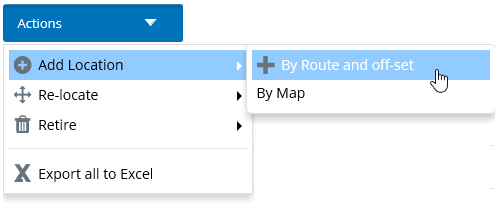To Add an Asset Location by Route and Offset
In
AssetWise
CONNECT Edition, you can include the asset's
physical location by specifying a route and offset. The route type is the
network type where the location should be created. Route types are dependent on
the linear package configuration. You must also select the name of the linear
element that will be used to locate the linear element.
To add an asset's location via the mapping feature, see To Add an Asset Location Using the Map.
Follow these steps to add the location of the asset from the Asset page.
- Open the asset that you want to add its location, and select the Map tab. This tab displays the location of the asset by route and offset. For example,
- Do one of the following: The Add Location dialog appears:
- Enter a Location Description.
- Accept the assigned or select a different Route Type from the list.
- Select a Name for the linear element, from the list.
- Enter a Description for the asset location.
- Enter the start offset along the network element in the From box.
- Enter the end offset along the network element, in the To box.
- In the XSP list, select the lateral offset to apply to the location.
- In the JXP list, select the juxtaposition offset to apply to the location.
-
Select the effectiveStart date for the
location by clicking the calendar icon (
 ), and then selecting a date.
), and then selecting a date.
-
When you are finished, click
Save (
 ).
).


 ). Alternatively, you can view
locations by
). Alternatively, you can view
locations by
 ).
).